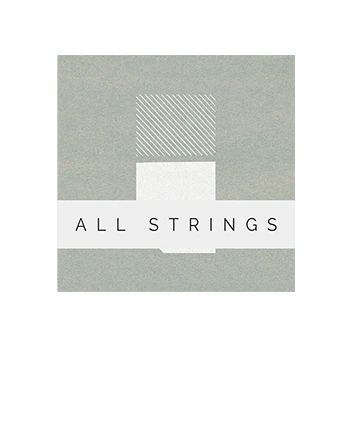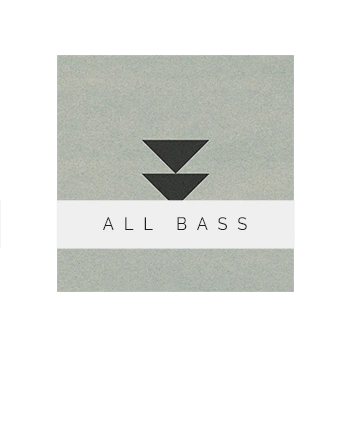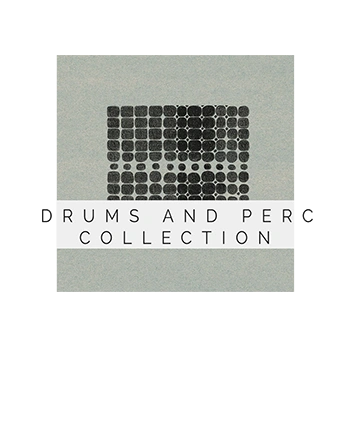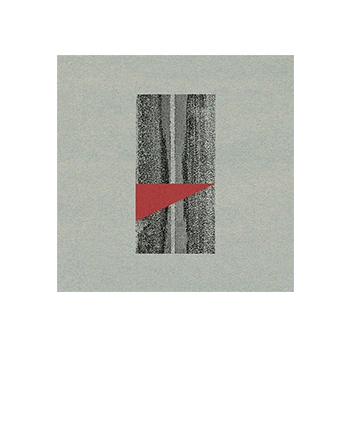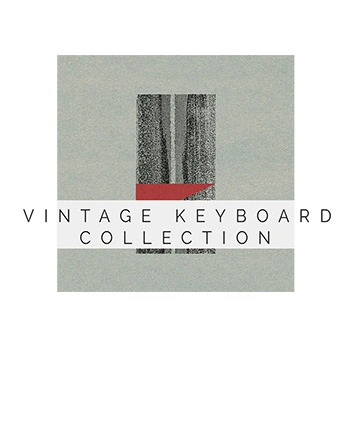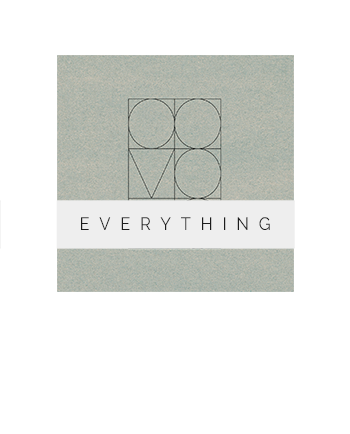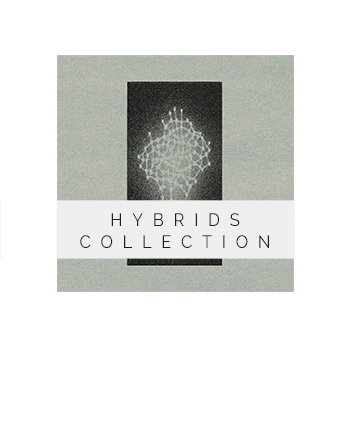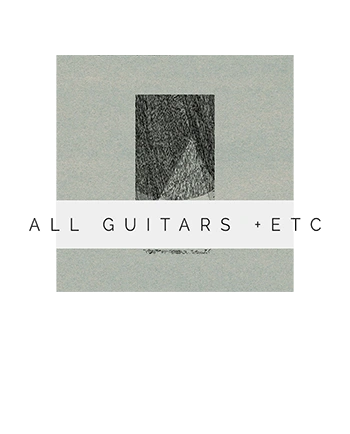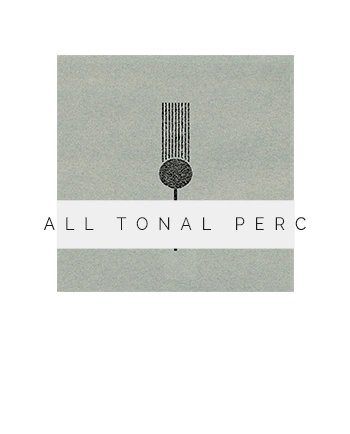How to update Kontakt
Updating Native Instruments Kontakt is relatively straightforward, although it may vary slightly depending on your operating system and specific setup.

Updating Kontakt 6:
Open Native Access: Native Access is a software provided by Native Instruments to manage your NI products, including updates. If you don’t have Native Access installed, download and install it from the Native Instruments website.
Sign in or Create an Account: Launch Native Access and sign in using your Native Instruments account credentials. If you don’t have an account, create one. It’s free.
Check for Updates: Once signed in, Native Access will automatically scan your system for installed Native Instruments products. If there’s an update available for Kontakt 6, it will appear in the Updates tab.
Update Kontakt 6: Locate Kontakt 6 in the Updates tab and click on the “Update” button next to it. Follow the on-screen instructions to download and install the update. Make sure to follow any prompts regarding closing other applications during the update process.
Activation (if required): In some cases, especially if it’s a major update, you may need to reactivate Kontakt 6 using your Native Instruments account. Follow the instructions provided by Native Access if this is necessary.
Verify Installation: Once the update is complete, launch Kontakt 6 to ensure that the update was successful. You can check the version number in the Kontakt interface or in Native Access under the Installed products tab.

- Updating Kontakt 7 :
Follow the Same Steps as Above: The process for updating Kontakt
7 is essentially the same as updating Kontakt 6. Launch Native Access, sign in or create an account, check for updates, and update Kontakt 7 accordingly.
Activation (if required): As with Kontakt 6, if there’s a major update for Kontakt 7, you may need to reactivate it using your Native Instruments account. Follow any prompts in Native Access for this process.

Verify Installation: After updating Kontakt 7, launch it to confirm that the update was successful. Check the version number in the Kontakt interface or in Native Access to ensure that you’re running the latest version.
Additional Tips:
Backup Your Data: Before performing any updates, it’s always a good idea to back up your data, including Kontakt libraries and settings, just in case anything goes wrong during the update process.
System Requirements: Make sure that your system meets the minimum requirements for the updated version of Kontakt to ensure smooth operation.
- More info : Native Instruments
- To read more about technical setups, please check out our |online user handbook ]
KONTAKT INSTRUMENTS COLLECTIONS
Wrongtools libraries sorted into categories
-
ALL STRINGS+
€684 -
ALL BASS+
€98 -
ALL DRUMS & PERC
€146 -
EVERYTHING
€2296Original price was: €2296.€2282Current price is: €2282. -
HYBRID SCORING TOOLS
€253 -
ALL GUITARS +
€274Original price was: €274.€260Current price is: €260. -
ALL PIANO+
€253 -
ALL TUNED PERCUSSION
€316
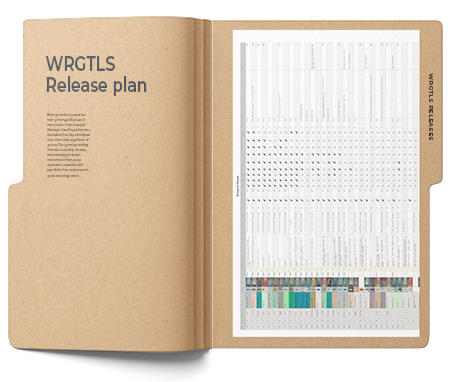
Sign to our newsletter to receive FREE KONTAKT instruments, 10% OFF your first order, as well as occasional news and exclusive offers.