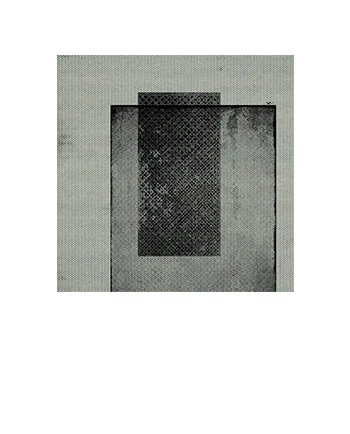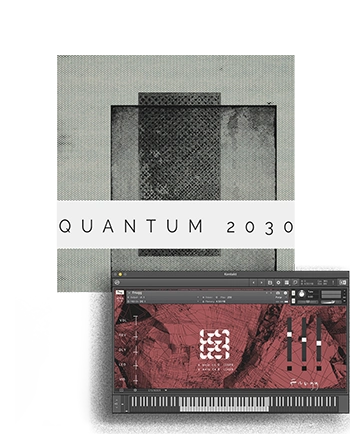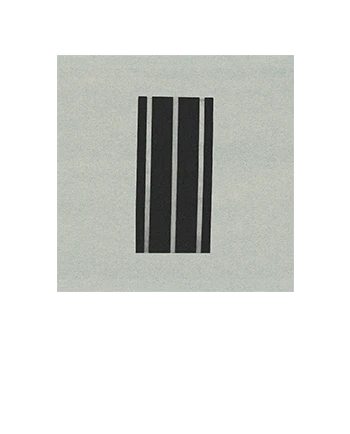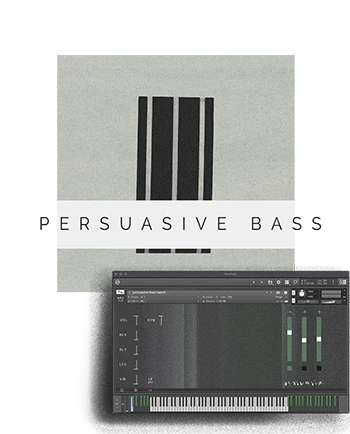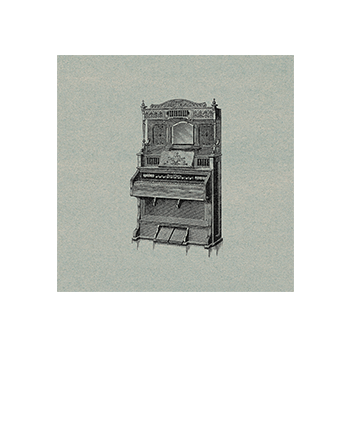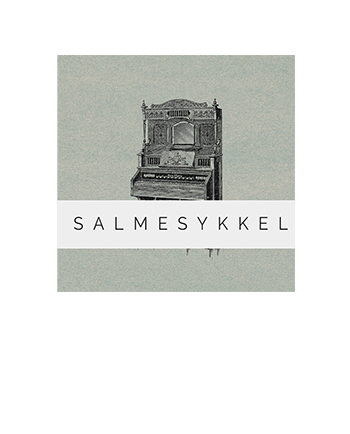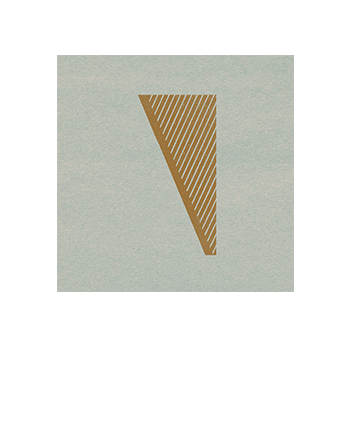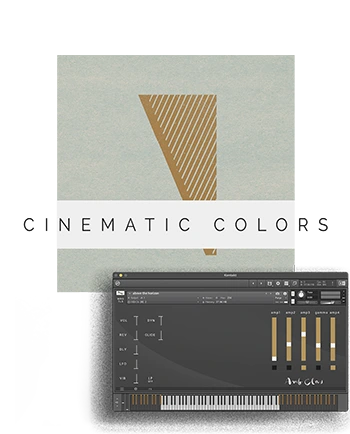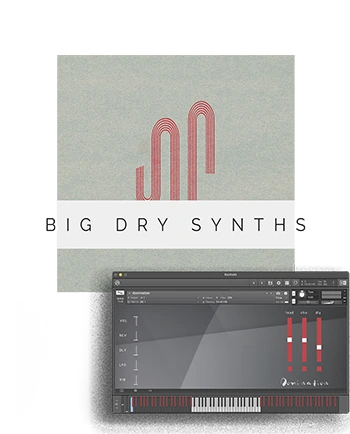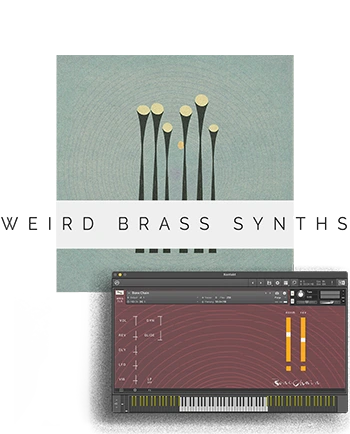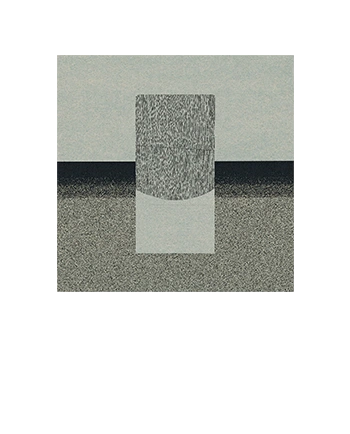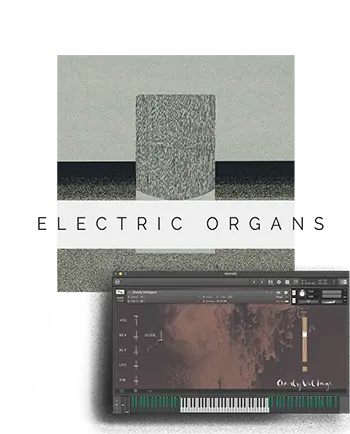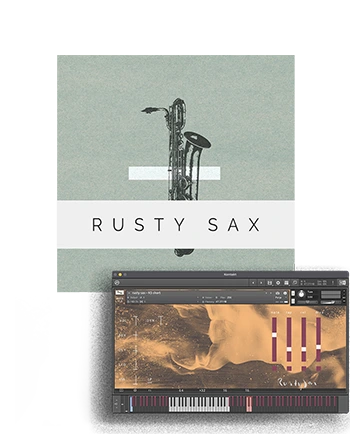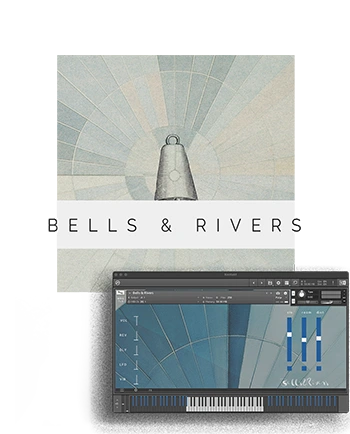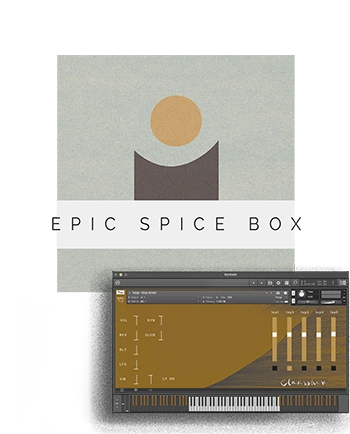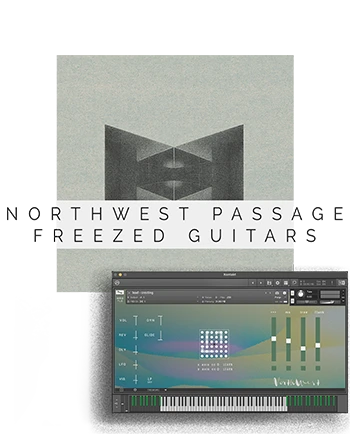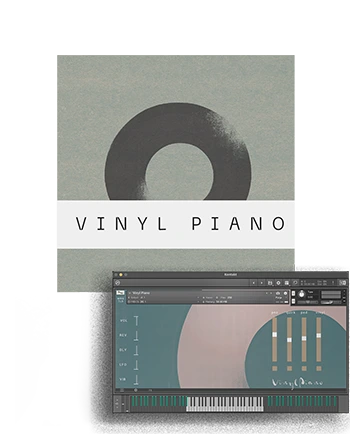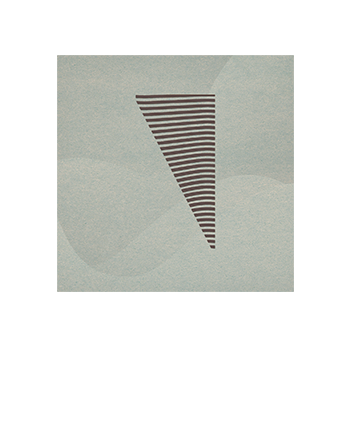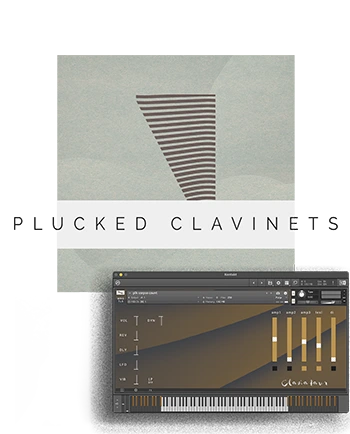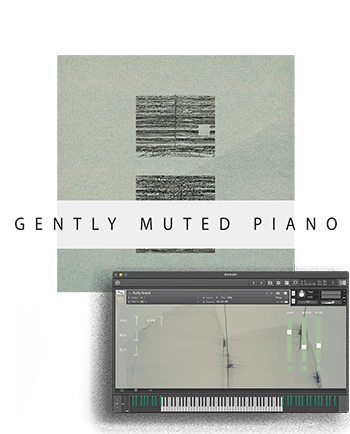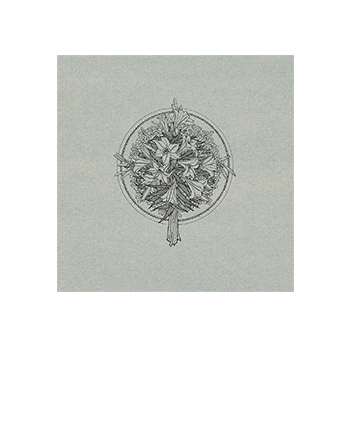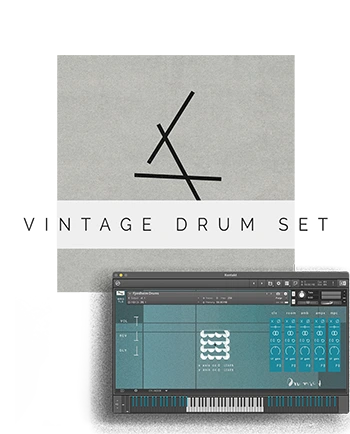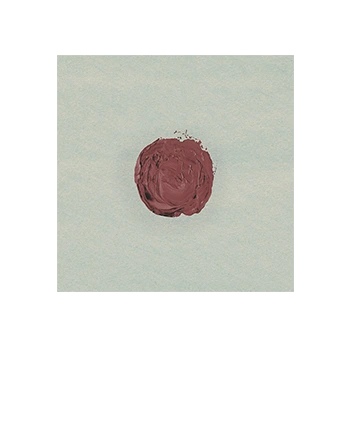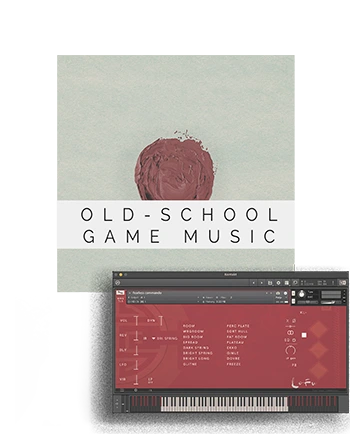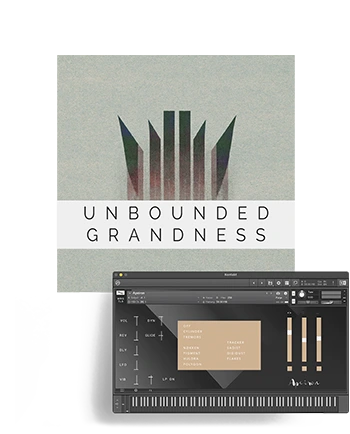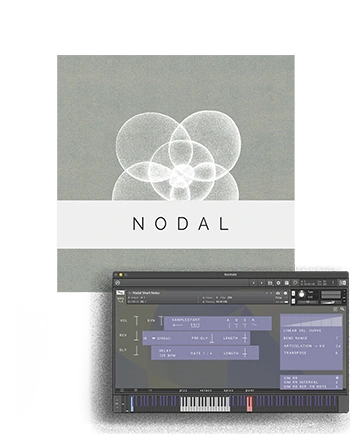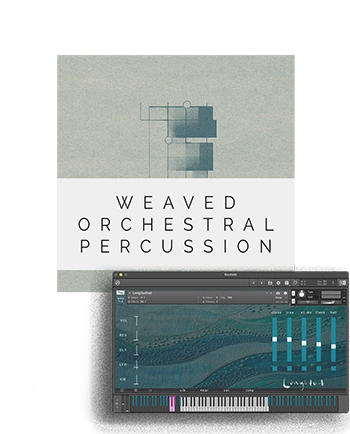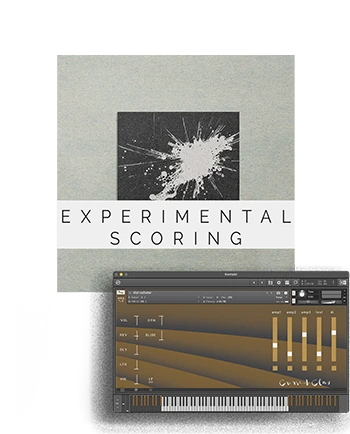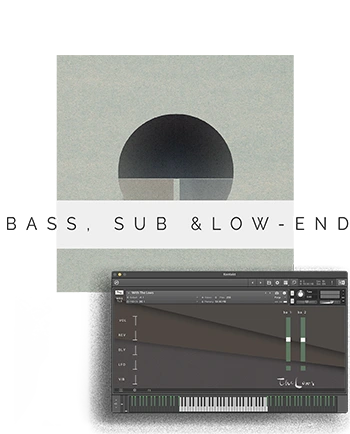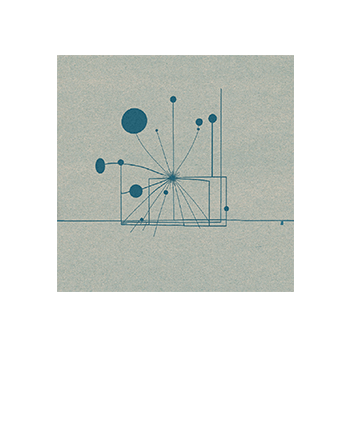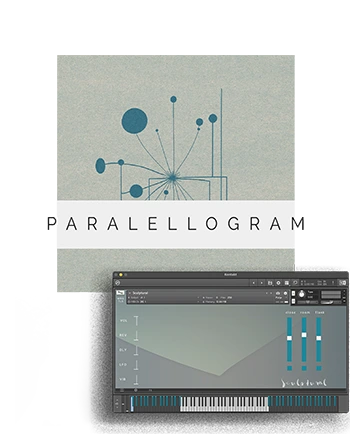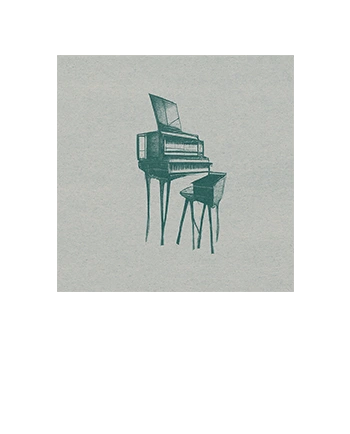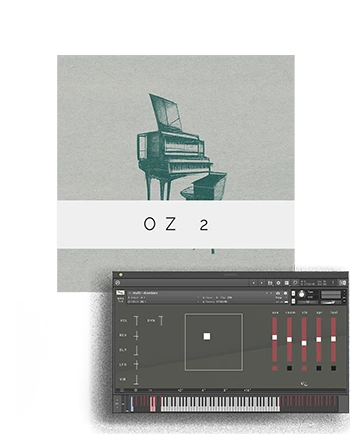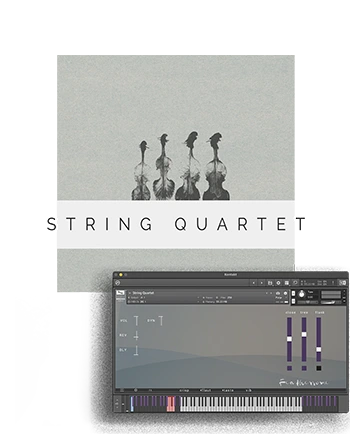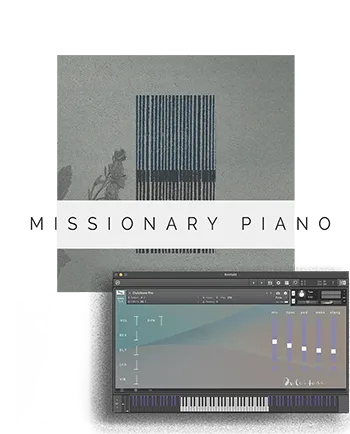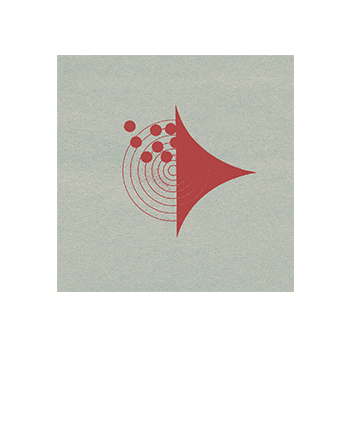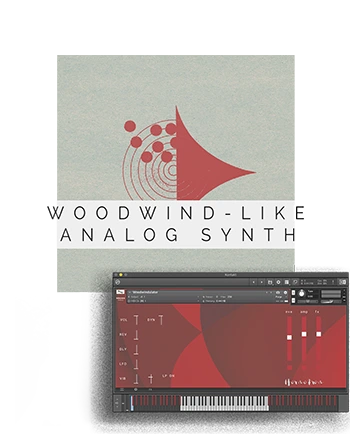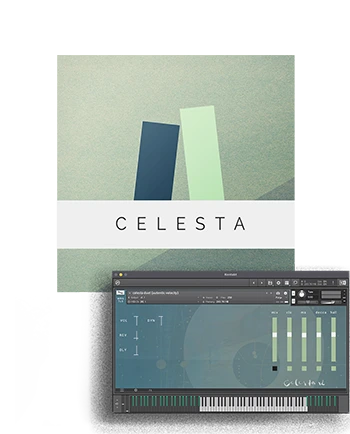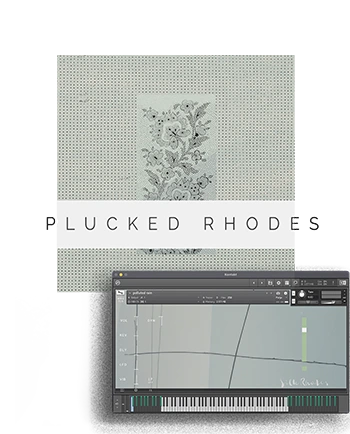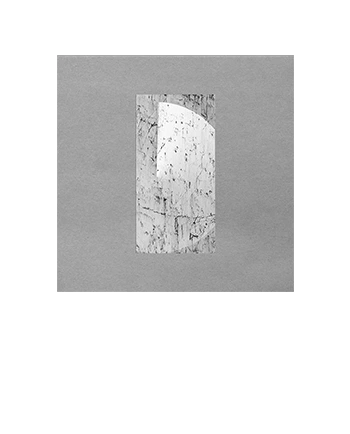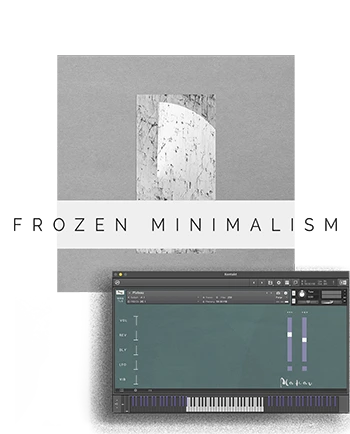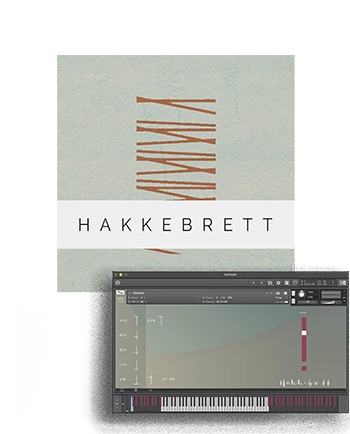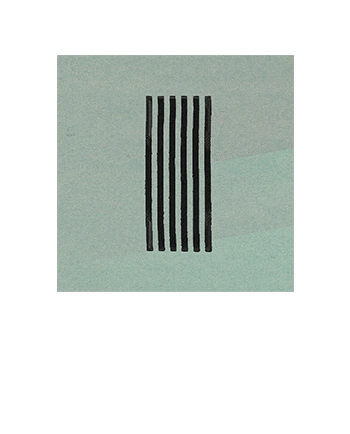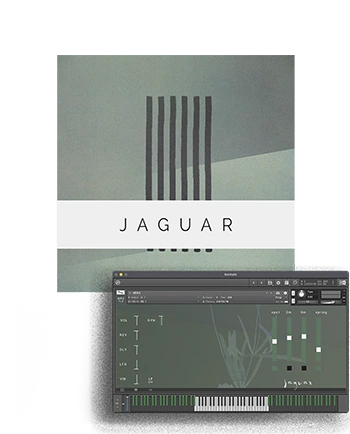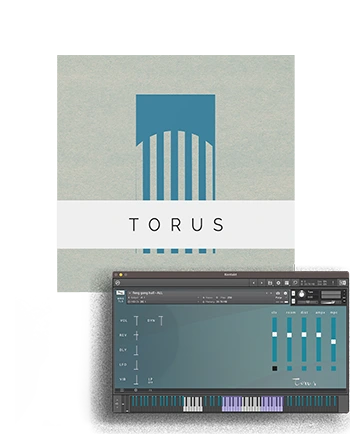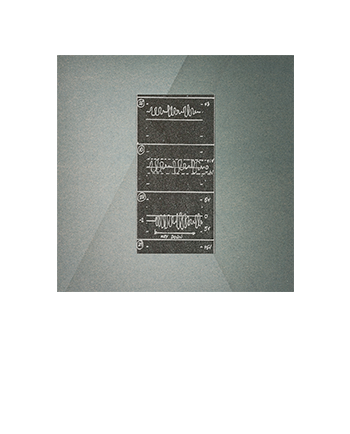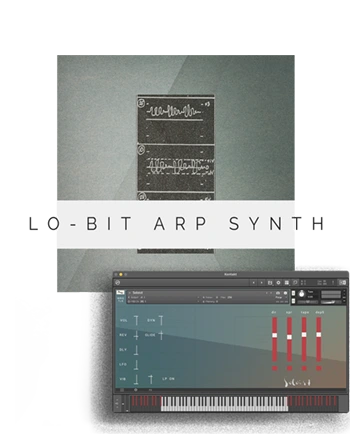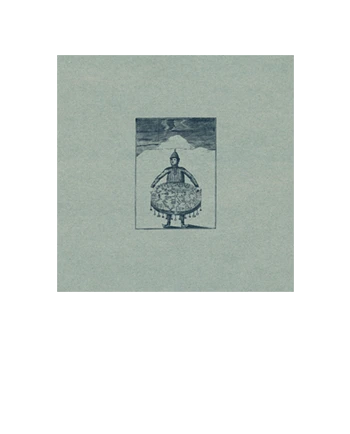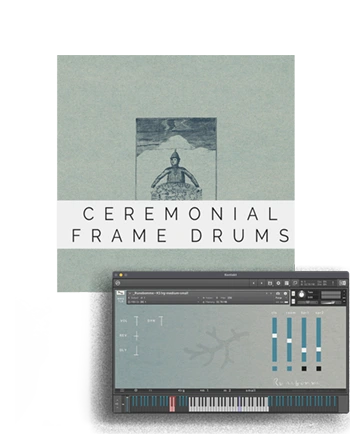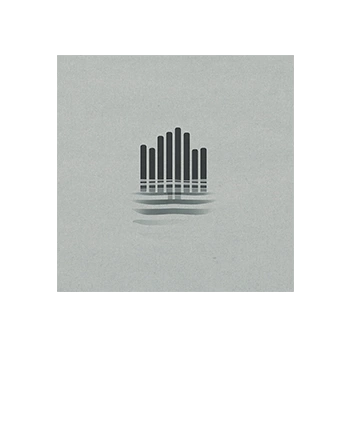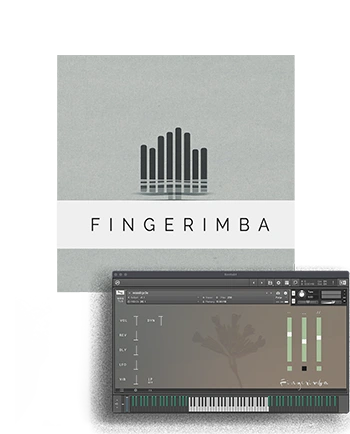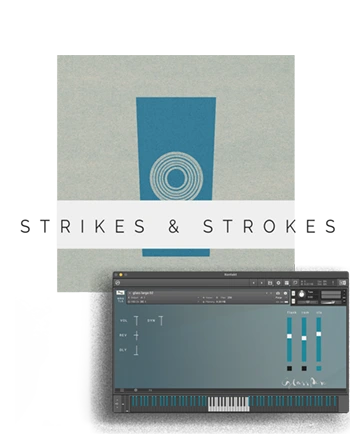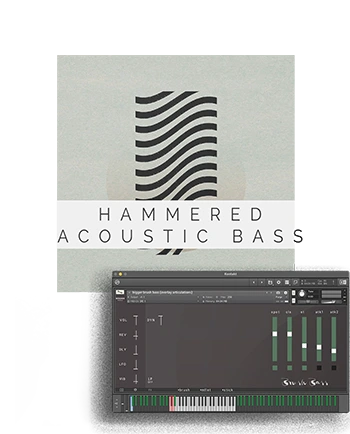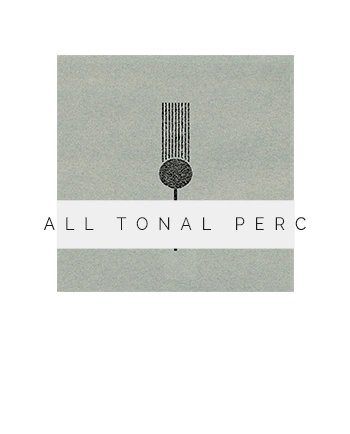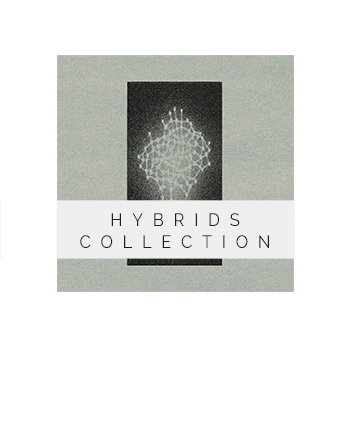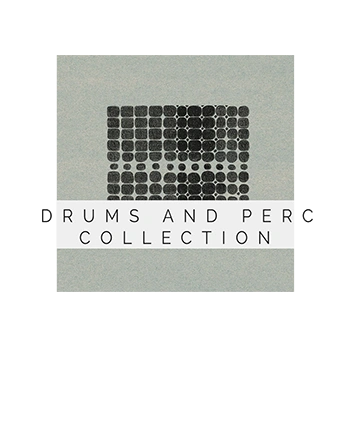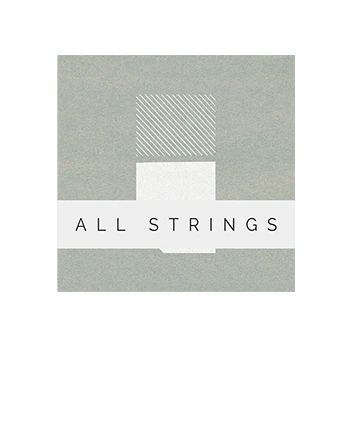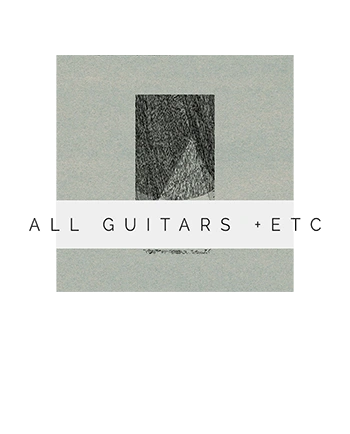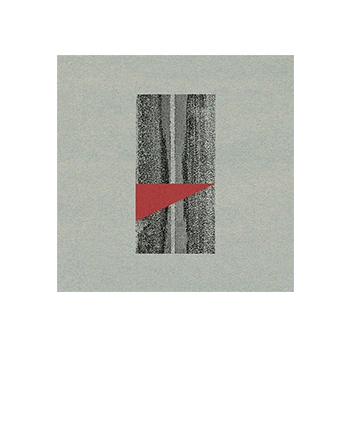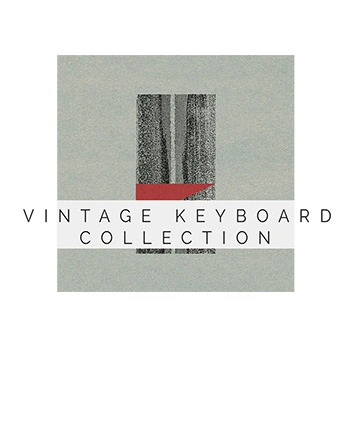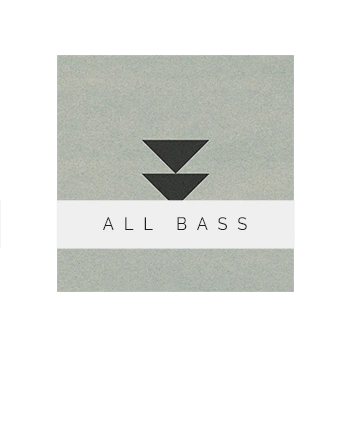Everything
All At Once
Get all Wrongtools Kontakt libraries released to date
DELUXE BOX SET
The culmination of years of dedication and passion for making virtual instruments
Our Entire Catalog: Every single KONTAKT instrument we’ve released, available to you in one convenient package. Each library is recorded to spark musical inspiration and provide sounds that stand out in any mix.
€2296 Original price was: €2296.€2282Current price is: €2282.Add to cart
Includes:
-
Fnugg
€38 -
Salmesykkel
€0 -
Domination
€38 -
Osmosis Strings
€188 -
Bone Chain
€50 -
Overvoltage
€38 -
Rusty Sax
€29 -
Bells And Rivers
€59 -
Clavisphere
€50 -
Kosmos
€68 -
Vinyl Piano
€49 -
Putty Grand
€78 -
Jasmine Strings
€198 -
Fjordheim Drums
€59 -
Apeiron
€59 -
Double-Bass Quartet
€149 -
Longitudinal
€189 -
Cursed Clavinets
€49 -
Lows
€59 -
Sculptural Perc
€39 -
OZ organ
€49 -
Feathersome Strings
€149 -
Dulcitone Pro
€39 -
ww-ulator
€39 -
Celesta Duet
€29 -
The Silk Rhodes
€29 -
Plateau
€39 -
Elderly Zithers
€29 -
Electric Guitar
€29Original price was: €29.€15Current price is: €15. -
Bell-tone piano
€29 -
Gong Curiosa
€29 -
Soloist
€29 -
Runebomme
€29 -
Thumb Piano
€29 -
Glass Perc
€29 -
Beaters On Bass
€39
We’ve poured all of our experience and thousands of hours of work into developing THESE. Now you can get them ALL, all at once.
*)
categories
-
ALL TUNED PERCUSSION
€316 -
HYBRID SCORING TOOLS
€253 -
ALL DRUMS & PERC
€146 -
ALL PIANO+
€253 -
ALL STRINGS+
€684 -
ALL GUITARS +
€274Original price was: €274.€260Current price is: €260. -
ALL BASS+
€98
Frequently Asked Questions related to the Kontakt sampler
Understanding the distinction between Kontakt Player and the full retail version of Kontakt is crucial for virtual instrument users. While both are powerful platforms for playing sample libraries, they offer different levels of functionality and compatibility:
1. Cost:
- Kontakt Player: This is a free, limited version of Kontakt.
- Full Kontakt: This is the paid, comprehensive version of Native Instruments’ flagship sampler.
2. Library Compatibility:
- Kontakt Player: Can only load “Player-compatible” libraries (also known as “Powered by Kontakt”). These are libraries for which developers have paid a licensing fee to Native Instruments, allowing them to be used by anyone, even those who don’t own the full Kontakt. These libraries typically come with a serial number and appear in Kontakt’s Libraries tab, managed via Native Access.
- Full Kontakt: Can load all Kontakt instruments – both Player-compatible libraries and “non-Player” libraries (which do not pay the NI licensing fee). Many independent developers, including Wrongtools, create instruments for the full version of Kontakt. Non-Player libraries usually do not have a serial number to activate in Native Access and are loaded directly through Kontakt’s Files browser.
3. Functionality & Editing:
- Kontakt Player: Primarily functions as a playback engine. You can use the instrument’s pre-designed interface and controls, but you cannot extensively edit samples, create your own instruments, or delve into the deeper scripting (KSP) functionalities.
- Full Kontakt: Offers comprehensive control. You can edit individual samples, map your own sounds to create custom instruments, build complex setups, and dive deep into Kontakt’s scripting language (KSP) for advanced instrument design.
4. Demo Mode Limitation:
- If you attempt to load a “non-Player” library (designed for the full Kontakt) into the free Kontakt Player, it will run in a time-limited “demo mode” for approximately 15 minutes before timing out.
5. Native Access Integration:
- Kontakt Player Libraries: These are typically registered, downloaded, and managed through Native Instruments’ Native Access application.
- Full Kontakt Libraries (Non-Player): Most libraries requiring the full version of Kontakt do not need to be registered or managed via Native Access; you simply load their .nki files directly within the Kontakt application.
In summary, while Kontakt Player is a great way to start using some professional sample libraries, the **full version of Kontakt** is essential for accessing the vast majority of third-party libraries (including all Wrongtools Kontakt instruments) and for any serious instrument editing or creation.
For more detailed information, :
While newer versions of Kontakt are generally designed to be **backward compatible** (meaning Kontakt 8 should be able to load instruments created in Kontakt 7 or 6), it’s often a good practice to **keep older versions installed**, at least temporarily, for a few key reasons:
Reasons to keep older Kontakt versions:
- Project Compatibility: If you have existing projects (DAW sessions) that were saved using an older Kontakt instance (e.g., Kontakt 6), your DAW might specifically look for that exact version. While some DAWs or plugins might offer migration tools, in many cases, automatically replacing an older Kontakt instance with a newer one in a project doesn’t happen seamlessly. Keeping the older version ensures those projects open correctly without missing instruments or requiring manual re-loading.
- Library Updates & Compatibility: Sometimes, a specific library update might inadvertently break compatibility with older Kontakt versions, or conversely, a library might only work optimally with a particular older Kontakt version if its scripting hasn’t been updated for the very latest Kontakt features.
- Stability & Performance: While new versions often bring improvements, some users might find that an older version is more stable on their specific system or within a particular DAW workflow. If you encounter unexpected issues with a new Kontakt version, having the older one as a fallback can be invaluable.
- Sharing Projects: If you collaborate with others who haven’t updated to the latest Kontakt version, keeping an older version allows you to save and share projects that they can still open without issues.
- Factory Library Content: While the core Factory Library is generally updated, there have been instances where certain older patches or even entire elements from previous Factory Library versions were not carried over to the newest iteration. Keeping the older Kontakt might preserve access to these specific sounds if you use them.
When you might consider uninstalling older versions:
- If you are confident that all your past projects have been opened, resaved, and verified with the latest Kontakt version.
- If disk space is an extreme concern and you are absolutely certain you won’t need to open old projects or specific older libraries that only run on previous Kontakt versions.
In general, **Kontakt versions install as separate plugins** (e.g., “Kontakt 6.vst” and “Kontakt 7.vst”). They do not automatically overwrite each other. Given that the installed files for the Kontakt application itself are relatively small compared to sample libraries, keeping older versions typically doesn’t consume excessive disk space on your system drive.
For most users, it’s recommended to keep older Kontakt versions installed until you are absolutely certain that all your projects and libraries function perfectly with the latest version you’ve updated to.
References for further reading:
- What reasons to keep Kontakt 6 if I have Kontakt 7? – Vi-Control Forum Discussion
- Since I have updated to Kontakt 8, do I need to keep 6 & 7? – Native Instruments Community
- Migrating from Kontakt 6 to 7 to 8 – Vi-Control Forum Discussion
—
“`
Native Instruments Kontakt is a powerful sampler, and its system requirements can vary slightly depending on the specific version (e.g., Kontakt 7 vs. Kontakt 8) and the complexity of the libraries you’re running. However, here are the general and recommended specifications for recent versions:
Minimum System Requirements (General for Kontakt 7/8):
- Operating System:
- **macOS:** macOS 12 (Monterey), 13 (Ventura), or 14 (Sonoma) (latest update)
- **Windows:** Windows 10 or 11 (latest Service Pack)
- CPU: Intel Core i5 or equivalent CPU, or Apple Silicon (M-series chips). Kontakt supports both Rosetta 2 and native ARM on Apple Silicon Macs.
- RAM: 4 GB RAM (while a minimum, 6 GB or more is highly recommended, especially for large libraries).
- Disk Space: At least 2 GB for the Kontakt application itself. Note that sample libraries can require significantly more disk space (e.g., the Kontakt Factory Library alone can be 50 GB+).
- Graphics: Graphics hardware support for Direct 3D 11.1 (Feature Level 11_0) or higher (Windows) and OpenGL 2.1 or higher (macOS).
- Internet Connection: Required for product download, installation, and activation. Once installed, products can generally be used offline.
- Supported Interfaces: Stand-alone, VST3, AU, AAX (all 64-bit only).
Recommendations for Optimal Performance:
- More RAM: For loading large, complex instruments or running multiple Kontakt instances, 16 GB or 32 GB RAM is often ideal.
- SSD Storage: Store Kontakt and your sample libraries on a Solid State Drive (SSD). This drastically improves load times and overall performance, especially with disk-streaming heavy libraries.
- Faster CPU: A more powerful Intel Core i7/i9, AMD Ryzen 7/9, or Apple Silicon M-series chip will handle more demanding projects with ease.
Please note that these are general guidelines. The actual performance you experience will depend on the specific Kontakt library you’re using (e.g., how many samples, velocity layers, and round robins it contains), the complexity of your DAW project, and your overall system configuration.
For the most up-to-date and precise system requirements, always refer to the official Native Instruments website for the specific Kontakt version you intend to use:
Adding “non-Player” third-party libraries (like all Wrongtools Kontakt instruments) to Kontakt’s browser for quick access is a bit different from how you add Player-compatible libraries. These types of libraries require the full retail version of Kontakt.
Method 1: Use the “Import Content” Feature (Kontakt 7 / 8 and Newer)
Recent Kontakt versions offer a streamlined way to add these libraries directly to the Library Browser, making them visually integrated:
- Open **Kontakt**. It’s often best to do this in standalone mode first.
- Make sure you’re in the **Library Browser** view.
- Click the **cogwheel icon** (settings or “Import Content”), usually found in the bottom-left corner of the browser section.
- In the window that appears, click the **”Add” button**.
- **Navigate to the main folder** of your non-Player Kontakt library (this is the folder containing the “Instruments” folder, “Samples” folder, etc.).
- Confirm your selection by clicking “OK” or “Choose Folder.”
- Your library should now appear with a **folder icon** in Kontakt’s Browser. Click its icon to view and load its instruments.
Method 2: Use the Quick-Load Catalog (All Kontakt Versions)
The Quick-Load catalog is a highly customizable way to organize frequently used instruments in any Kontakt version:
- Open **Kontakt**.
- To open the Quick-Load browser, **right-click anywhere in the empty rack space** below your loaded instruments.
- In the Quick-Load window, you can **create new folders** (right-click and select “Add New Folder”) to organize your libraries logically.
- Navigate to your library’s **.nki (instrument) files** using Kontakt’s **”Files” tab** in the main browser.
- Simply **drag and drop** the desired .nki files, or even entire folders containing .nki files, from the “Files” tab into your custom folders within the Quick-Load catalog.
- Once added, you can quickly load instruments by double-clicking them in the Quick-Load catalog.
Method 3: Direct File Browser or Drag & Drop (All Kontakt Versions)
This is the most basic way to load non-Player libraries directly:
- Open **Kontakt**.
- Go to the **”Files” tab** in Kontakt’s browser.
- Browse through your computer’s file structure to locate the **.nki instrument file** you want to load.
- **Double-click the .nki file**, or **drag the .nki file** directly into Kontakt’s main instrument rack area.
While the “Files” tab method works, the “Import Content” feature (for Kontakt 7/8+) and the “Quick-Load” catalog offer much more organized and efficient workflows for managing your non-Player third-party libraries.